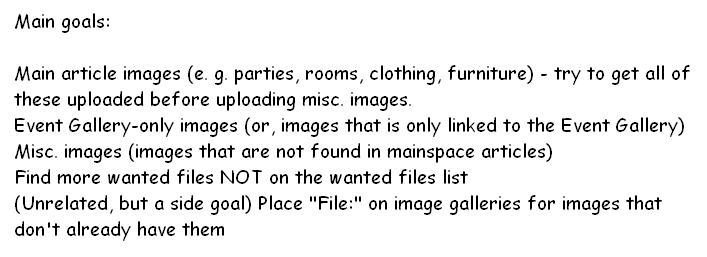Welcome to the Club Penguin Wiki! Log in or Create an account to join the community!
User:NickelbackFan37/Projects/Oldwikifile
PROJECT OLDWIKIFILE
2011 {{Oldwikifile}} project
NickelbackFan37, main uploader
Tip
A good way to look for wanted files is to look at Special:WantedFiles, but you can also use Special:Random to visit random articles. If there's a redlink in a thumbnail and/or an image in the gallery is missing, they are wanted files.
Guide (This is for Special:WantedFiles) (retyped, might look different from previous, but the same guidelines)
Go to Special pages in the toolbar, and go to Wanted files. There, you can see a list of wanted files. Be sure to click on "# link(s)" to see what pages the file links to. Go to the old wiki, and type one of those pages (only works for mainspace articles) on the search bar. Look CAREFULLY through the article, and pick the missing image(s). Click on the image (it's easier if you right-click and click "Open in a new tab"), and make sure it's in a white window (this is not the same for images in a gallery, you need to click on the image again once you opened it in a new tab). Copy the URL, and go to Special:Upload in the new wiki. (Note: Missing images in the new wiki revisions may not be in the old wiki revision. To find those images, go to Special:AllPages in the old wiki and in the drop-down bar, select "File", and click on the file of your choice, it's all in alphabetical order.) Click on the bullet mark next to "Source URL", and paste the link in the bar. Next, click on the Summary bar (the file name should appear in "File destination" once you clicked), and type {{Oldwikifile}}. Click upload, and it should upload. If there's any problem that occurred, see Troubleshooting (below).
Troubleshooting*
Problems in uploading oldwikifiles might include:
- Duplicate file
- File already exists
- Similar file name
You might get warnings like this when you upload. Don't worry, there are solutions.
For duplicate files, use whatever file they said is a duplicate as a substitute. That way, there's a image you can use, and you don't need to upload that extra duplicate.
For already existing files (which are most likely images in galleries), just go to the article you're working on (for files), and add "File:" on the image.
For similar file names (in this case, .png v.s. .PNG; .jpg v.s. .JPG), just tick a checkmark on "Ignore all warnings", and upload.
*troubleshooting = solutions to technical problems (for those who don't know)
If there's any questions, contact me in my talk page.